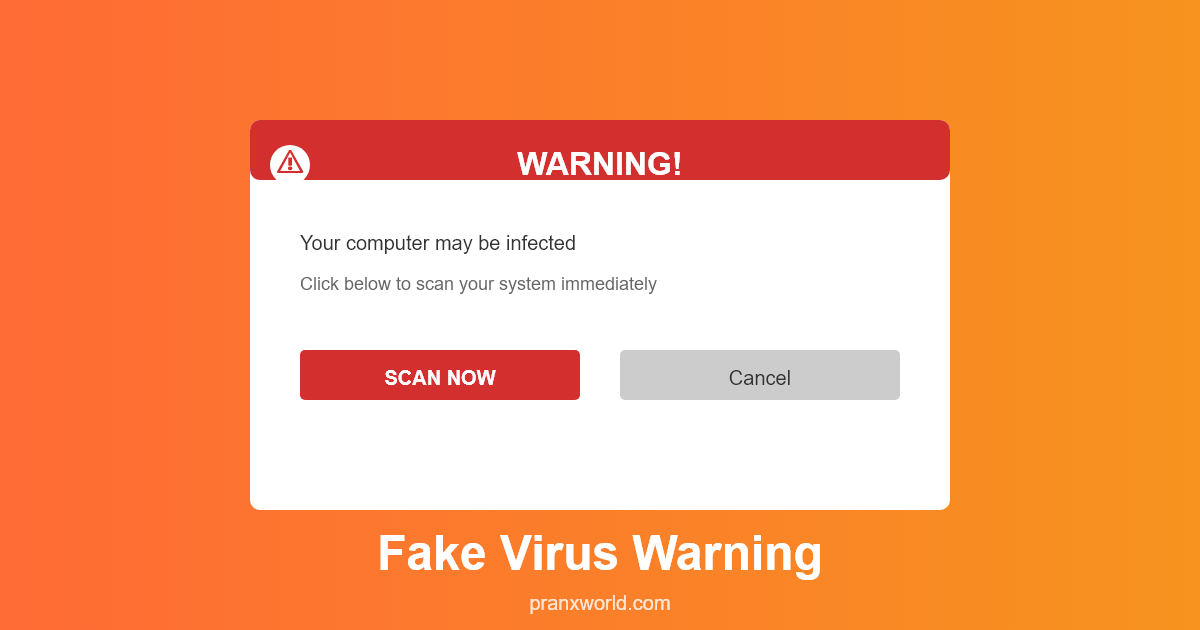The Science of Scareware
Here's what you need to understand about fake virus warnings - they work because they feel authentic. Your victim isn't expecting to see an error message. Their guard is down. Then suddenly a technical-looking dialog box appears on their screen claiming their computer is infected. In that split second before rational thought kicks in, pure survival instinct triggers. Computer viruses are legitimately harmful. A real warning about active malware is genuinely scary. Fake virus warnings exploit that baseline fear perfectly.
Modern operating systems have trained us to respect system warnings. When Windows displays a security message with the official logo and legitimate-looking text, we believe it. This trust is what makes fake virus warnings so effective. Your victim sees the warning and their first thought isn't 'this is a prank' - it's 'oh crap, my computer is infected'. That moment of genuine belief is the prank's foundation. Everything that follows builds on that initial panic.
The Classic Pop-Up Window
Start with a realistic-looking dialog box. Include the Windows logo or the official security shield icon. Make the title something official-sounding like 'Windows Defender Alert' or 'Microsoft Security Essentials'. The message should claim something credible - 'Detected: Trojan.Generic.PUP', 'Critical: Boot Sector Virus Found', or 'Warning: Ransomware Threat Active'. Include technical jargon that sounds legitimate but isn't verifiable by the average user. Add a fake progress bar showing 'Scanning your computer' or 'Removing threats'. Make the buttons look official - maybe a big red 'Clean Now' button and a smaller 'Learn More' button. The whole package should look like it came straight from Windows.
Advanced Alert Styling
Modern scareware in pranks should match current Windows aesthetics. Windows 10 and 11 have specific design language - rounded corners, specific colors, particular font choices. If your fake virus warning uses outdated Windows 7 styling, tech-savvy users will spot it immediately. Use contemporary design elements. Make the warning fade in smoothly. Include animations that look natural. Use the official Segoe UI font that Windows uses. Add subtle shadows and transparency effects. These small details separate pranks that fool everyone from pranks that only fool casual users.
The Urgent Action Required
The most effective fake virus warnings create artificial urgency. The message should suggest immediate action is required. 'Your computer is at risk' or 'Immediate threat detected' or 'Click here to clean infected files'. Include a timer if you're feeling cruel - 'Auto-cleaning begins in 60 seconds'. Some pranks show a fake countdown to system shutdown if the threat isn't addressed. This manufactured urgency bypasses rational thinking. Your victim doesn't think critically about whether this is real - they just want to fix the problem urgently.
Fake System Sounds
Take your prank to the next level by including audio. Real Windows security warnings sometimes include alert sounds. Add a legitimate-sounding alert beep or warning tone to your fake virus popup. The audio reinforces the sense that this is an official system message. Hearing that warning sound triggers ancient threat-detection instincts. Sound + visual warning = maximum impact. Some pranks include calm voice-overs describing the virus threat, which adds another layer of authenticity.
The Scanning Animation
Fake virus warnings often show a scanning progress bar. 'Scanning C: drive... 23% complete'. 'Found 47 threats'. 'Scanning temporary files... 89% complete'. These animated scans create the illusion of real security software working. Your victim watches the progress bar move and thinks 'okay, it's finding problems'. The bar progresses reasonably quickly but not suspiciously fast. You want it to take about 20-30 seconds to complete. This extended time builds tension. After the scan completes, the results are always grim - dozens of threats detected.
Multiple Warnings for Maximum Effect
Expert-level pranks stack multiple virus warnings. Your victim closes the first fake warning and a second one appears. Then a third. Each warning claims to have found different threats. 'Trojan detected', then 'Worm found', then 'Ransomware threat'. They close each one and another appears. The accumulating warnings create cascading panic. They think they've got a seriously infected computer. Each new warning is equally authentic-looking but claims slightly different problems. The multiplying threats suggest a system overwhelmed by malware.
The Locked Screen Variation
Even more sophisticated pranks show a full-screen warning that makes the desktop inaccessible. The warning fills the entire monitor and prevents the user from interacting with anything else. 'Your computer is locked due to security threat.' 'Do not turn off your computer.' All buttons lead to the warning or do nothing. The victim can't access their computer normally. This variation triggers a higher level of panic because they feel locked out of their own system. Eventually, they discover they can press Escape or Ctrl+Alt+Delete to regain control, leading to the reveal.
Legitimacy Through Detail
Authentic fake virus warnings include specific details that real software includes. File paths like 'C:\Users\Username\AppData\Local\Suspicious.exe'. Registry entries like 'HKEY_LOCAL_MACHINE\Software\Malware'. Virus definition numbers like 'Threat ID: VT-0348129-SK'. Technical people recognize these formats and assume the warning must be legitimate if it knows about these real system elements. Including these details significantly increases believability.
The Fake System Notification
Windows 11 has a specific notification system. You can create fake notifications that look like official Windows alerts sliding in from the bottom-right corner of the screen. 'Security Alert: Virus Detected'. These smaller notifications are less obvious than huge pop-up windows but still attention-grabbing. They feel like legitimate system notifications because they mimic the exact appearance of real Windows notifications. Your victim sees what they believe is an official Windows security notification and takes it seriously.
Browser-Based Virus Warnings
Some of the most believable fake virus warnings run in the browser but cover the entire screen, making it look like a system-level warning. They appear to be Windows security alerts but are actually web pages styled to look like Windows. Modern web technologies let you hide the browser UI so it genuinely looks like a system dialog. When users try clicking elsewhere to close it, they realize they can't interact with anything else. The ambiguity about whether this is a browser warning or system warning adds to the confusion.
Mac-Specific Virus Warnings
Don't forget Mac users. Create fake macOS security alerts that match Apple's design language. macOS has its own aesthetic - different fonts, different dialog styling, different colors. A realistic Mac virus warning will include the Apple security shield icon and use Apple's San Francisco font. The message might claim 'XProtect Detected Malware' or 'Gatekeeper: App is Damaged'. Mac users are less accustomed to security warnings, which actually makes these pranks more effective. They're less jaded than Windows users who see security warnings regularly.
The Plausible Threat
The best fake virus warnings claim threats that sound plausible given what the victim was just doing. Did they just download something? Claim a trojan was in the download. Were they watching videos? Claim malware was embedded in the player plugin. Did they visit a torrent site? Claim ransomware was detected. Tailoring the warning to their recent activity makes it infinitely more believable. Instead of a random virus warning, it becomes a targeted threat related to something they actually did.
The One-Click Fix Trap
Real scareware often provides one button solution to fix the problem - 'Clean Now' or 'Remove Threat'. Fake virus prank warnings can do the same thing. They click the button and either the fake scan continues, or the warning suddenly changes to a new screen, or something unexpected happens. The point is the user is desperately seeking one-button relief and you're providing fake solutions that complicate rather than resolve the apparent problem.
The Ethical Gray Area
Fake virus warnings are where pranks start getting psychologically intense. They genuinely scare people. Some might argue these pranks go too far. The counter-argument is that the warning is obviously fake once revealed, it causes no actual damage, and it's short-lived discomfort followed by laughter. The key to ethical virus warning pranks is revealing them quickly before genuine distress sets in. Once your victim realizes it's fake, laugh together about how convincing it was. Don't prolong the fear.
Professional Use Cases
Fake virus warnings have legitimate security training uses. Companies use realistic malware warnings to test employee security awareness. Do employees click on suspicious links? Do they panic and call IT? These training scenarios use fake virus warnings as teaching tools. The pranks you create for friends aren't that different - they're just less formal and way funnier.
Ready to Prank?
Discover hundreds of pranks, hacks, and digital humor. Explore our complete library of prank ideas and find your next favorite trick.
Back to PranxWorld Home →